If your cloud folder is always up to date you might not notice that your Synology NAS cloud station drive is slow, but in case you have a new laptop or a new HDD or SDD and want to synchronize everything again, you might notice that the synchronization between your laptop client and your Synology disk nas cloud station is very slow.
Before you have a concern on the Synology Cloud Station Client speed, you can take a few tests. One is to test your client’s connectivity speed running a speed test like speedtest.net . Then you can run a test on your NAS connectivity using a command line tool as described in http://www.geekle
mons.com/blog/how-to-test-download-and-upload-speed-in-linux/
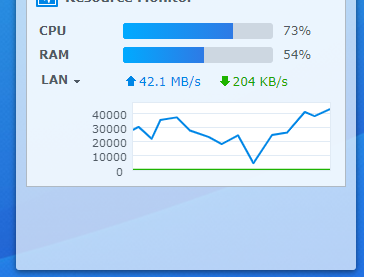
When you test, you will notice a higher transfer speed from Synology NAS Cloud to your PC or Laptop if you transfer one large file. For smaller files, you can expect lower transfer speeds.
While there are a few settings to check, a few of them which solved the issue of the low speed for the Synology cloud sync are:
- For synchronizing large amount of data with your Synology NAS, check your connectivity, LAN cable is always the best, unless you have great WiFi connectivity.
- Make sure that your transfer bandwidth is not limited from the Network speed limit menu in your Synology NAS Cloud. The speed lmitation for Synology NAS cloud station and not only, can be checked under Control Panel -> Network -> Traffic Control.

3. Why not use another tool? While Synology Cloud station client can still be slow according to your expectations, another tool might produce better results. One good example is Total Commander which has increased significantly the transfer speed compared with the Synology Cloud Station client.
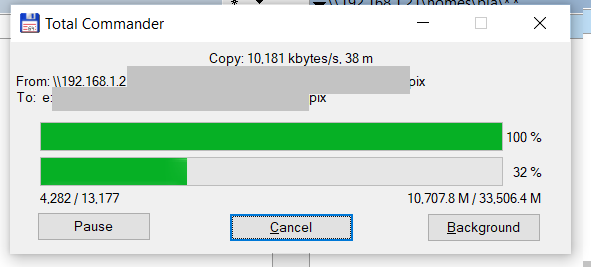
4. As a last resort, restart your router. A fresh started router should always provide better connectivity. Be prepared that in case your router is also a modem, it might take a few minutes more until it gets synchronized with the ISP but it should definitely work better.
